SEO Tutorial: How to change your website’s host without affecting your Rankings
 Changing web hosting company is something that most webmasters are likely to consider at some point in time. Nevertheless as we discussed in a previous article, the web hosting and the physical location of the server can affect the SEO rankings of a website. As a result, even though transferring to a new web host is not nearly as risky as changing your Domain name, it should be performed with caution. In this tutorial we will discuss what things you should have in mind before switching hosts, what are the risks of doing so and how to properly change your website’s host without affecting your SEO rankings.
Changing web hosting company is something that most webmasters are likely to consider at some point in time. Nevertheless as we discussed in a previous article, the web hosting and the physical location of the server can affect the SEO rankings of a website. As a result, even though transferring to a new web host is not nearly as risky as changing your Domain name, it should be performed with caution. In this tutorial we will discuss what things you should have in mind before switching hosts, what are the risks of doing so and how to properly change your website’s host without affecting your SEO rankings.
Disclaimer: The below procedure requires you to have basic understanding of the various web technologies and it can heavily affect your SEO status. It is strongly recommended not to proceed to any of the below updates unless you are tech-savvy and you know what you are doing.
1. Find a hosting company that matches your needs
Finding a hosting company that fully covers your needs is a difficult task. This is because ensuring that the new host has all the necessary features that are required to display your website properly is one of the most important steps. Even though the selection process of the hosting company is beyond the scope of this article one must pay attention to the followings:
- Mind the Operating System of the server & the supported web technology. Do you need a Windows or a Linux server? Is your website coded in PHP, JSP, ASP or ASP.NET? What DB system do you require? Make sure that the new host is compatible with the technical specifications of your website.
- Check the available bandwidth of the hosting pack, the various services & limitations and the physical characteristics of the server. These characteristics are usually advertised by the hosting companies; nevertheless they never disclose how many websites are hosted at the same time on every server.
- Mind the configuration settings of the server, the time limits, the installed libraries and the version of the servers etc. All these characteristics are almost never mentioned by hosting companies.
- Selecting a company that offers great technical support can save you from serious problems on the future.
- Make sure you choose a company that is known for its quality services and avoid the cheap solutions. Usually cheap hosting packs attract spammers and you definitely don’t want to be hosted on the same server with them. Note that Search Engines can ban particular IP addresses for excess spamming and this would negatively affect your SEO campaign.
2. Select the location of the Server carefully
As we discussed in several previous articles, the physical location of the server (the country) is used as a GEO location signal by most search engines. As a result if the server of the new hosting company is located on a different country than the one of the old host, this might affect your rankings. Usually the best choice is to host your website to a server that is located on the same country as the one of your target audience. Many major hosting companies offer you the chance to select the location of the server, so make sure you take this also into account while buying your hosting pack.
3. Upload the website on the new host & test it
The best way to ensure that the new web host is compatible with your website is to test it first. Always make sure that the website works normally before you proceed to the transfer. This can be done by uploading your database & files on the new host and by testing its functionalities via a temporary URL (checking it with the IP, setting it up on a subdomain, or using a temp domain).
4. Update the TTL of your DNS records (optional but highly recommended)
Before we explain the process of changing the DNS records, let’s briefly give a simplified explanation of what DNS is. The DNS stands for Domain Name System and it is a service that maps the domain names to their IP addresses. The IP addresses are the network addresses of the servers that host your website. So in a sense, the DNS is a service which helps us find out which server hosts the website example.com. When we change a hosting company, we basically transfer our site from the old server with IP A to the new server with IP B. As a result, in order to complete the transfer of a website we need to update the DNS records and notify the world that the IP address of example.com has changed.
Unfortunately in some cases, the DNS record update can take more than 24 hours to become visible globally. This is because the DNS records are cached for a particular period of time (also known as TTL or Time-To-Live) in order to avoid generating a lot of excess load on the systems. As a result if you change your DNS records today, you will notice that 23 hours later, many of your visitors will continue accessing your website via the old server. This is fine if your website is static, but it is not if your visitors post content on your site or if their interactions update your database (forum, blog, ecommerce site etc).
A good way to speed up the DNS update process is to change the value of the TTL from 24 hours (86400 seconds) to 5 minutes (300 seconds). If you do this 1 day before you actually transfer your site, you will ensure that once you update the DNS records, your visitors are going to access directly the site which is located on the new server. Unfortunately some domain registrars do not offer this option on their panels and as a result the TTL value can’t be changed.
If you are not able to update your TTL, then you might want to edit the configuration of the old site and change the Database server address to the new one. This change is very helpful if your website is a forum and you want to avoid losing content during the transition. If none of the above is possible, then you probably have no other option than wait until the DNS records are fully updated. Note that even if this step is optional, it is also highly recommended in most cases.
5. Change your DNS records
As we said on the above step, in order to complete the transfer you need to update the DNS records and point them to the new site. Depending on how your new web hosting works you might need to update the NameServer records or the A Records. Moreover don’t forget to change back the TTL time from 5 minutes to 24 hours.
The last thing that I would like to stress, even if it is not related to SEO, is that if you change the DNS records of your domain, this will also affect your emails. So if you don’t maintain the emails on your previous host by setting up MX records, then you must make sure to set up the email accounts with your new hosting company before you change your DNS records.
6. Keep both servers live for 1 or 2 days
Unfortunately some browsers and other applications tend to store the DNS records for more time than the TTL value. As a result it is generally advised to keep the old server live for 1 or 2 days after the transfer is completed. This will help you ensure that you will not lose any traffic or emails. Search Engines also tend to update the DNS Records every 24 hours or less, so even if they can handle such transitions pretty well, it is always best to play it safe and maintain the systems for a little while.

Web host transfer check list
The below checklist/steps should cover the web host transfer of most websites:
- Choose a well known hosting company that covers your needs. Mind the technical characteristics of the server
- Select carefully the location of the server. Either pick a new host located on the same country as your previous or place it to the main country of your target audience.
- Upload the site’s files via FTP on the new host & setup your database. Ensure that everything works perfectly on your new host. Perform thorough tests.
- Change the TTL values to 300 secs and wait 1 day until you transfer the site. (Optional)
- Setup on your new host all the email accounts, ftp accounts and configure it to work properly before you go live.
- Upload again on the new host the files that were changed since step 3. Also check if the Database needs to be updated.
- Change the DNS records by updating to the new Nameservers or A Records and point the domain to the new host. Change the TTL values back to 86400 seconds.
- Remove your website from the old hosting company 2 days after the transition is completed.
By following the above steps and by testing thoroughly everything before making the transition you can ensure that your SEO campaign will not be affected by the update. Nevertheless have in mind that changing regularly hosting is not advised since this would look suspicious to the search engines.
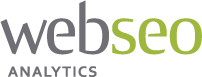
 18 Comments
18 Comments


